Sometimes it might be required to distribute legacy reports which are already generated and contain (only) the relevant data for the intended recipient.
Such reports don’t require any further splitting but only to be distributed, without any modification, to the proper destination. The reports might be distributed through email or through any other distribution channel which is currently supported by DocumentBurster (e.g. FTP, SFTP, etc.). DocumentBurster can be configured to distribute (existing) external documents which do not require to be further broke up.
Note: Since DocumentBurster will not perform any splitting you need to make sure that the reports which you intend to distribute contain (only) the relevant data for the targeted recipients.
Configuration
In the menu go to Actions -> Config… -> Attachments
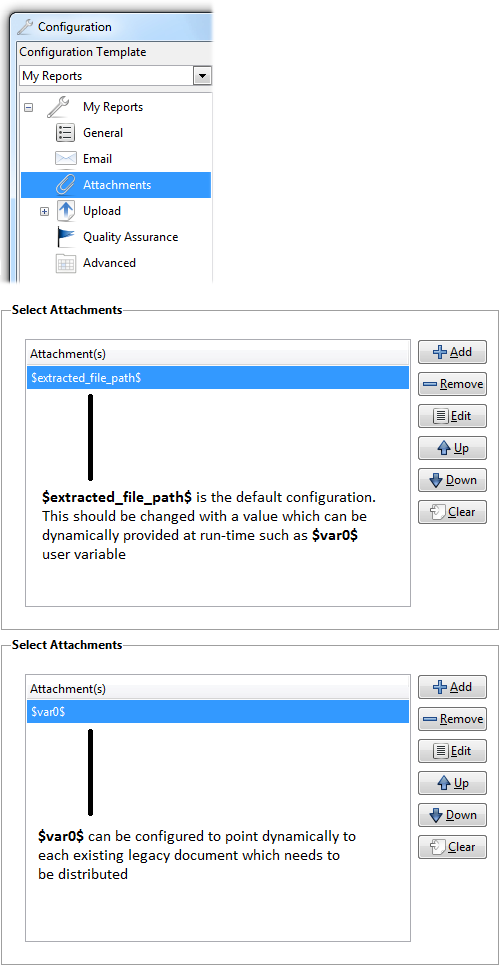
$var0$ should be configured to point to the appropriate document which needs to be distributed to each recipient. The external documents can be in any format, including PDF, Excel, Word, CSV, Txt, XML or any other report format.
Recipients List and Document Paths
In order to distribute legacy reports there are two different ways to configure the recipients list and the path of the document to be distributed to each separate recipient. Both are different ways for achieving the same use cases and the alternative which is best fitting your needs should be used.
- Configure (provide) the recipients and document paths in an Excel sheet
- Configure (provide) the recipients and document paths in a PDF report
1. Provide recipients and document paths in an Excel sheet
In order to distribute legacy reports it is possible to configure the recipients list and the document paths in an Excel sheet.
When using Excel to provide the recipients list:
- Check the existing sample report samples\Distribute-External-Files.xls which can be found in the samples folder. Distribute-External-Files.xls file contains a list of recipients and the relevant report to be distributed to each one of them.
- Recipients list can be (configured) provided using the (*)burstTokens column from the existing burst sheet
- The paths to the documents to be distributed can be provided using user variables, more specifically
using the userVariables column from the existing burst sheet. For example, mapping $var0$ user variable to the path of the document to be distributed, it is possible to distribute a separate report to each distinct (recipient) burst token.
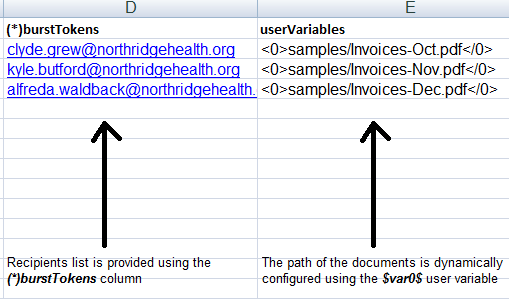
The document paths are dynamically mapped using the $var0$ user variable. In the above example:
- clyde.grew@northridgehealth.org will receive by email samples\Invoices-Oct.pdf,
- kyle.butford@northridgehealth.org will get samples\Invoices-Nov.pdf and
- alfreda.waldback@northridgehealth.org will get samples\Invoices-Dec.pdf
Fetch recipients list from external data sources (relational databases, CSV/TXT files, etc.)
If required, using Excel it should be possible to fetch the recipients list and the document paths from external data sources. Excel can connect and fetch data from various data sources including SQL Server, Oracle, Microsoft Access, MySQL and most of the existing database types. Using Excel it is also possible to fetch data from existing XML, CSV, Txt or other Excel reports.
For more details on how to use Excel to connect to an external data source, please consult the official Microsoft Excel documentation.
2. Provide recipients and document paths in a PDF report
In order to distribute legacy reports it is also possible to configure the recipients list and the document paths in a PDF report. This might be convenient when there is in place an automated PDF reporting system and it might be easier to generate a PDF report which contains the recipients list. The PDF report should contain one distinct page for each intended recipient and each page should contain all the details required for the specific recipient (including the path to the document to be distributed).
Check the existing samples\Distribute-External-Files.pdf which can be found in the samples folder. Distribute-External-Files.pdf report has three pages, each page containing the path to the document to be distributed to the corresponding recipient.
As you can see, DocumentBurster can be used to distribute legacy reports which are already generated by existing reporting systems (e.g. Crystal Reports, Microsoft Reporting Services, etc.) and which don’t require any further processing but only to be distributed to the correct recipients.
Feel free to download DocumentBurster and see for yourself how this software can be used to distribute (many) existing business reports to the intended recipients.