DocumentBurster™ is splitting the reports with the help of burst tokens. A burst token can be anything which is uniquely identifying the document to be extracted such as the invoice ID, customer number or the email address where the document should be distributed.
A burst token is simply any string that is delimited by curly brackets, { and }. The burst tokens must be inserted into the report pages before feeding the PDF report to DocumentBurster™ for processing. DocumentBurster™ screens the document for burst tokens, and whenever it finds a new/different burst token it breaks the document.
An example of such token might be
{alfreda.waldback@northridgehealth.org}.
If a page from the report needs to be extracted in a separate
document then
DocumentBurster™
will be
informed about this by using
burst tokens.
Please take a look at
Payslips.pdf
report which is available in
samples
folder. Bursting this report will generate three output files
alfreda.waldback@northridgehealth.org,
clyde.grew@northridgehealth.org
and
kyle.butford@northridgehealth.org
- for the three distinct employees which are found
in the input
document.
In DocumentBurster™ main window select , ,
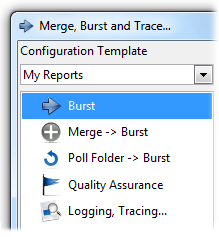
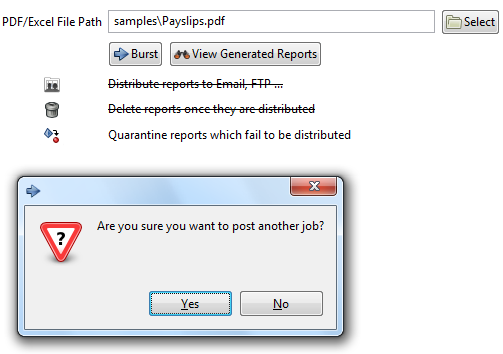
After bursting is finished, in the
output
folder, following
new files will be created
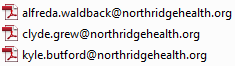
Following general steps should be followed when bursting a report using DocumentBurster™ .
Procedure 1.1. Steps to Follow When Bursting a Report
Identify the appropriate burst token for the type of report which is being burst. A burst token can be anything which is uniquely identifying the document to be extracted such as the invoice ID, customer number or the email address where the document should be distributed.
Modify the input report to include the curly brackets, { and }, around the previously identified burst token.
Optionally (usually the default configuration is enough), configure DocumentBurster™ to better meet your bursting needs.
Burst the report and check the output files.
The previous steps will be exemplified when bursting the existing
samples/Invoices-Oct.pdf.
Identify the appropriate burst token.
Since we are bursting an invoice report, the burst token is identified as being Invoice number. Invoice number is uniquely identifying each separate invoice.
Modify the input report to include the curly brackets, { and }, around the previously identified burst token (invoice number).
The report generation software should properly fill the burst tokens into the pages of the reports. Please check
samples/Invoices-Oct.pdfto see how it was modified to include the curly brackets, { and }, around invoice number/burst token report field.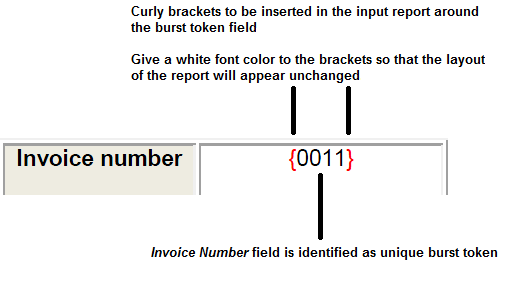
Configure DocumentBurster™ to generate custom output burst file names.
By default DocumentBurster™ is generating the output file names using the $burst_token$.$input_document_extension$ configuration. For example, for the previous burst token/invoice number {0011}, the generated file name will be
0011.pdf.The requirement is to customize the output file names to be similar with
Invoice-0011.pdf,for the previous burst token/invoice number {0011}.In DocumentBurster™ main window select , ,
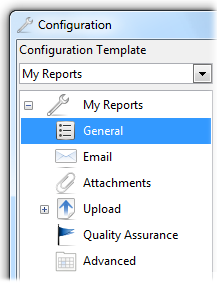
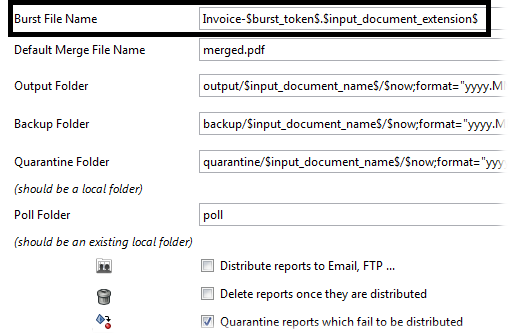
Change the value of the Burst File Name configuration to be Invoice-$burst_token$.$input_document_extension$
Please see Section 1.3, “Configuration�? for detailed description of DocumentBurster™ configurations.
Burst the report and check the output files.
In DocumentBurster™ main window select , ,
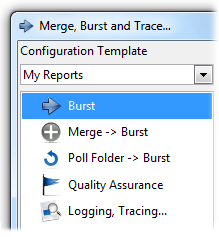
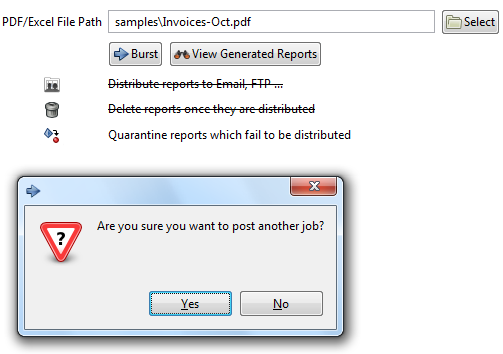
After bursting is finished, in the
outputfolder, following new files will be created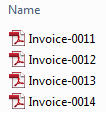
Important
Depending on the business requirements, the report generation software should properly fill the burst tokens into the pages of the reports.
Note
Use a white font color for the burst tokens (or curly brackets, { and }) so that the visual appearance and the layout of the report will not be affected.
Note
Out of the box DocumentBurster™ supports bursting of PDF and Microsoft Excel reports. If there is a need to burst other report formats such as Word reports, Open Office reports, Microsoft PowerPoint presentations (or any other document type) than DocumentBurster™ software can be tailored to achieve the bursting and distribution of such report types.
Sometimes, prior to bursting, it might be required to merge few reports together and burst the merged result; or you might as well just want to merge few reports or documents.
DocumentBurster™ can merge reports through both the command line interface and through the GUI.
In DocumentBurster™ main window select , ,
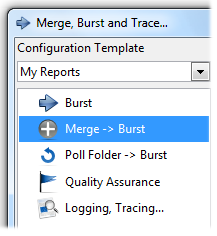
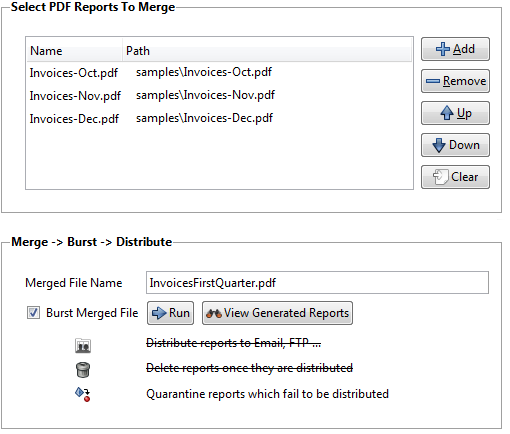
- By default the reports are merged in the selection order. The merge order can be changed using Up and Down button commands.
- Merged File Name
- Name of the merged file. Default value is
merged.pdf - Burst Merged File - If checked, the generated merged file will be also split.
- View Generated Reports - Allow browsing of burst/merged reports.
Following properties can be configured in DocumentBurster™ configuration screen.
Distribute reports to Email, FTP ... - If strikeout, the software will not distribute the burst reports.
Delete reports once they are distributed - If strikeout, the software will not delete the reports once they are distributed.
Quarantine reports which fail to be distributed - If strikeout, the software will not quarantine the reports which fail to be distributed.
Note
Select multiple files - Using Ctrl key + left mouse click it is possible to select multiple files at once.
Note
Out of the box DocumentBurster™ can merge PDF reports. If there is a need to merge any other report format (including Word, Excel and any other document type) than DocumentBurster™ can be customized to process any report type.
Following settings can be configured in regards with merging and bursting of the reports in DocumentBurster™ .
In DocumentBurster™ main window select , ,
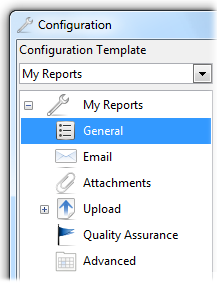
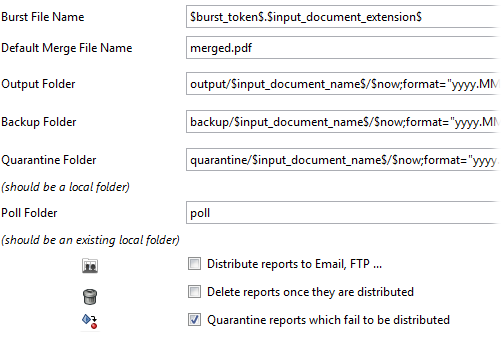
Burst File Name – Name for the generated files. Default value is $burst_token$.$input_document_extension$.
For example, if the token is {clyde.grew@northridgehealth.org} then file name will be
clyde.grew@northridgehealth.org.pdf.Default Merge File Name – Name for the merged file. It can be overridden for each individual merge job. Default value is
merged.pdf.Output Folder – Used to specify the folder where to place the generated files. Default value is output/$input_document_name$/$now; format="yyyy.MM.dd_HH.mm.ss"$ .
Backup Folder – Used to specify the folder where to backup the input files. Default value is backup/$input_document_name$/$now; format="yyyy.MM.dd_HH.mm.ss"$ .
Quarantine Folder – Used to specify the folder where to quarantine the files which fail to be distributed. It should be a local folder and the default value is quarantine/$input_document_name$/$now; format="yyyy.MM.dd_HH.mm.ss"$ .
Poll Folder – Used to specify the folder to be polled for incoming reports. It should be an existing local folder and the default value is poll.
Distribute reports to Email, FTP ... - If checked, the generated reports will be distributed as part of the bursting process, otherwise no. Default value is unchecked.
Delete reports once they are distributed - If checked, the generated reports will be deleted from the disk once they are distributed, otherwise no. Default value is unchecked.
Quarantine reports which fail to be distributed - If checked, the reports which fail to be distributed will be saved to the quarantine folder, otherwise no. Default value is checked.
Note
$burst_token$, $input_document_extension$, $input_document_name$ and $now; format="yyyy.MM.dd_HH.mm.ss"$ are variables and will be replaced at run-time with the value of the token used to burst the report, the extension of the input file, the name of the input file and the current date, formatted. For more details about variables please read Chapter 5, Variables
Following advanced settings can be further configured in order to allow greater control over how DocumentBurster™ works.
Note
In most of the situations the default values will get the job done without the need to change any configuration here.
In DocumentBurster™ main window select , ,
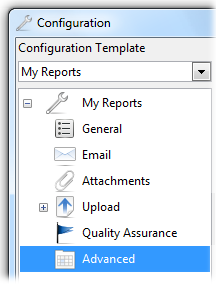
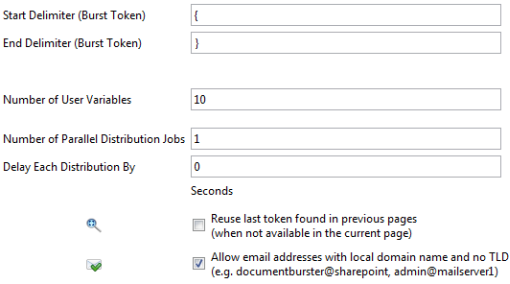
- Start Delimiter (Burst Token), End Delimiter (Burst Token) – Start and end delimiters used to parse the burst tokens. Default values are { and } characters.
- Number of User Variables - The number of user variables which DocumentBurster™ will recognize and parse. Default value is 10.
- Number of Parallel Distribution Jobs - The number of parallel jobs which DocumentBurster™ will use when distributing the reports. Default value is 1.
- Delay Each Distribution By - The number of seconds which DocumentBurster™ will wait between each report distribution. For instance this configuration can be used to delay each email distribution by one second. Default value is 0 (seconds).
- Reuse Last Token Found in Previous Pages (when not available in the current page) - Configuration which should be enabled when the burst token is provided only on the first (master) page of the report to be extracted and not on all the subsequent pages. Default value is unchecked (which means that, out of the box, DocumentBurster™ expects the burst token to be found on each and every page of the report to be extracted).
- Allow email addresses with local domain name and no TLD
(e.g. documentburster@sharepoint, admin@mailserver1)
- By default
DocumentBurster™
will validate all the email addresses to be in the format
string@otherstring.ext.
Sometimes (while testing locally) it might be required to distribute emails to non standard (local) email addresses (e.g. documentburster@localhost )
Default value is unchecked .