Abstract
This document will help you start using DocumentBurster™ in few minutes.
This quick start document will demonstrate how to use DocumentBurster™ software.
For details on how to install DocumentBurster™ Server you can read here https://www.pdfburst.com/docs/html/userguide/chapter.server.html .
This document uses slash character (/) to display directory and file components of a path.
Microsoft Windows can accept either the backslash (\) or slash (/) characters to separate directory and file components of a path, while the Microsoft convention is to use a backslash (\). Since DocumentBurster™ is intended to work on multiple operating systems (e.g. Windows, Linux), the convention for this manual is to use the slash character (/) to display the components of a path.
If you find a typographical error in this manual, or if you have thought of a way to make this manual better, we would love to hear from you!
If you have a suggestion for improving the documentation, try to be as specific as possible when describing it. If you have found an error, please include the section number and some of the surrounding text so we can find it easily.
Email address -
<support@pdfburst.com>
First step is to download
documentburster.zip
file and extract it to a drive like
C:/
https://s3.amazonaws.com/documentburster/newest/documentburster.zip
Once the zip file is extracted, a new folder will be available and will contain all DocumentBurster™ program files.
E.g. -
C:/DocumentBurster-5.2.8
In order to use DocumentBurster™ Java runtime (version 1.8 or higher) should be installed on your computer.
These days many systems already have Java runtime installed. If yours doesn’t, you can download & install the software from
http://www.java.com/en/download/index.jsp
Check Java version
In
Windows Command Prompt
type
java –version
and this command will return
the version of Java which is installed
on the machine. It
should be greater
or
equal to version 1.8
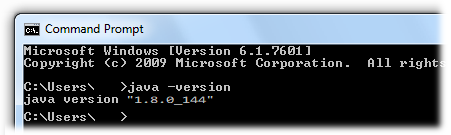
Important
Following is required only if the
java –version
command
doesn't return a correct Java version.
Sometimes, on Windows,
the
java –version
command doesn't return a correct Java version, even after the
latest java is
installed. This is happening because the Windows
%PATH% system
environment
variable
doesn't reflect the location to
Java's
bin
folder.
Solution - Windows 2000/XP/Vista/Windows 7.
- Open the dialog. Select the tab, and then
-
Make sure that
the Windows %PATH% system environment
variable is
updated to include the path to
Java's
binfolder, e.g.C:/Program Files/Java/jre8/binor similar should be in the %PATH% system environment variable. Be sure to omit any quotation marks around the path even if it contains spaces. -
Run again the
java –versioncommand. It should return a Java version 1.8+ installation.
DocumentBurster™
is coming with a three pages
Payslips.pdf
document which is located in
the
samples
folder. Bursting this report will generate three output files
- clyde.grew@northridgehealth.org
- kyle.butford@northridgehealth.org
- alfreda.waldback@northridgehealth.org
for the three distinct employees which are found in the input report.
Please check the
samples/Payslips.pdf
report to see how the burst tokens are defined like email addresses
delimited by curly brackets,
{
and
}
.
In DocumentBurster™ main window select , ,
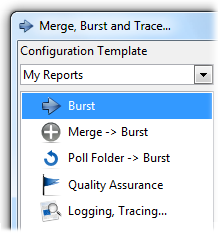
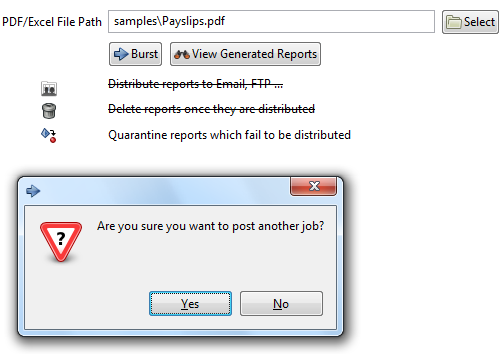
Once bursting is finished, in the
output
folder, following
files are generated
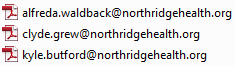
DocumentBurster™
generated a different file for each
employee which was found in the
sample
Payslips.pdf
report. The software can be configured
to email the individual pay
slips to the corresponding employees.
Similarly DocumentBurster™ can be configured to process other report types such as invoices, statements, purchase orders, commissions reports or dunning letters in order to distribute relevant parts to each of your clients, subscribers, partners or vendors.
Important
Following is required only if the behavior described below is observed.
When I select the sample file to burst, and click "burst" it asks if I want to post a new job. When I click to go ahead, it appears to do the job, and then confirms that the job was done. Only thing is, no files appear in the output folder.
Sometimes the Windows %PATH% system environment
variable doesn't
reflect the location to Java's
bin
folder and, as a result, the program does not work and the above
behavior is observed.
Solution - Windows 2000/XP/Vista/Windows 7.
- Open the dialog. Select the tab, and then
-
Make sure that
the Windows %PATH% system environment
variable is
updated to include the path to
Java's
binfolder, e.g.C:/Program Files/Java/jre8/binor similar should be in the %PATH% system environment variable. Be sure to omit any quotation marks around the path even if it contains spaces. -
Burst again
Payslips.pdfsample report. Now it should work.
We hope that this quick overview has piqued your interest in DocumentBurster™ . Note that this is a very truncated quick start document. Now you are ready for more comprehensive details concerning the actions you have just performed.
Burst and/or Merge PDF Reports
- For a quick overview read Email PDF Reports blog post
- For detailed documentation read Chapter 1. Burst and Merge PDF Reports from DocumentBurster™ User Guide
Burst Excel Reports
- For a quick overview read Email Excel Reports blog post
- For detailed documentation read Chapter 2. Burst Excel Reports from DocumentBurster™ User Guide
Email or FTP Reports
- For case studies read Report Distribution Software blog post
- For detailed documentation read Chapter 3. Distribute Reports from DocumentBurster™ User Guide
Upload Reports Through FTPs or SFTP/SCP
- Read Chapter 3. Distribute Reports Through FTPs or SFTP/SCP from DocumentBurster™ User Guide
Upload Reports to Microsoft SharePoint
- For a quick overview read Publish Reports to Online Portal blog post
- For detailed documentation read Appendix B. SharePoint Report Delivery from DocumentBurster™ User Guide
Send Custom Email Messages to clients and/or have a flexible way for defining the path and filename for the output burst files
- Read Chapter 5. Variables from DocumentBurster™ User Guide
Execute DocumentBurster™ from Command Line
- Read Chapter 8. Command Line from DocumentBurster™ User Guide
Copy Reports to a File Share Location
- For a quick overview read Upload Reports Over Network Via File Share blog post
- For detailed documentation read copy_shared_folder.groovy from DocumentBurster™ - Advanced Report Delivery Scenarios
Encrypt and/or Stamp the Reports
- For a quick PDF encryption overview read PDF Security for Reports blog post
- For a quick PDF stamping overview read Stamp PDF Reports blog post
- For detailed PDF encryption documentation read encrypt.groovy from DocumentBurster™ - Advanced Report Delivery Scenarios
- For detailed PDF stamping documentation read overlay.groovy from DocumentBurster™ - Advanced Report Delivery Scenarios
Execute an External Program During Report Bursting Life-Cycle
- Read exec_pdftk_background.groovy from DocumentBurster™ - Advanced Report Delivery Scenarios.
If required, there is an User Guide chapter providing troubleshooting information Appendix E. Troubleshooting available at the end of DocumentBurster™ User Guide.
If you have any questions that aren't answered here, feel free to
contact us -
<support@pdfburst.com>